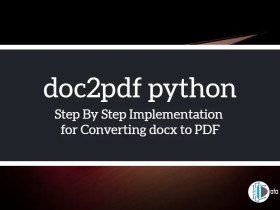For the data scientist programmer, deployment phase is very headache to them. They have an idea of how to build machine learning models, deep learning model and how to run these models on the localhost. But when they want to deploy these models they fail. Most of the servers you found online don’t have a control panel or GUI(Graphical User Interface). You have to do most of the work on the command line thus its very important that you should learn the basics of the command line argument to become more fluent in programming. In this tutorial, you will learn the basics of Using the Linux Command Line in the Linux operating system. I am doing all the command lines on the Ubuntu terminal for education purpose. All these commands will be the same for every Linux operating system whether it Fedora, Redhat or any cloud server.
How commands are Structured?
The general patterns of all the Linux commands are command then options then arguments. It means like this “command” “options” “arguments”. The command and the arguments are compulsory to write for the command prompt or terminal to give output. The option is optional. However, Options tell the command prompt how to operate the command. Most of the command options start with a dash and are usually one letter
For example, let’s create a folder with the name “folder_name”. You can use any name. Type the following command and enter
mkdir folder_nameHere the mkdir is the command or the action you are taking and the folder_name is the argument. Now let’s see the directory using the ls command. Type the ls command and enter
lsYou will see the only directory with the name folder_name
Now if I want to know details about the folder_name then I will tell the ls command how to operate using the -l option. Type the command and check it
ls -lYou are seeing the permissions granted, created by, date of the director folder_name. These details will not appear if you simply use the ls command. The options after the command used to manipulate the command.
Important Keyboard Shortcuts
There are keyboard shortcuts also you should remember that will definitely save your time. The following shortcuts you should remember.
Tab Completion
Suppose you have folders, directory or filename. Rather than typing the full name of the folder or file just use the tab keyboard. Write the initial one or more alphabets of folder or file name and press the tab for auto-completion. Thus it saves time for you.
Text Navigation
When you write something on the command and want to correct some word or character then it becomes very tedious task. Therefore you should remember the following shortcuts.
Ctrl+A
It is for moving the cursor to the beginning line.
Ctrl +E
Use it for moving the cursor to the end of the line.
Ctrl + Left(ArrowKey)
Move cursor backward one word to the left at a time.
Ctrl + Right(ArrowKey)
Move cursor Forward one word to the right at a time.
Ctrl +U
For deleting or cropping the entire line or command if the cursor is at the end of the line.
Ctrl + K
It is used to delete or crop the entire line or command if the cursor is at the beginning of the line.
Ctrl + Y
Pasting cropped text.
Ctrl + Shift + C
Use to copy something in the clipboard
Ctrl + Shift + V–
For pasting something from the clipboard
Bash Shortcuts
Up Arrow – It is used to recall the previous commands.
Down Arrow – You can use it for scrolling the previous commands.
Ctrl + R – For searching the history of all the commands used.
Ctrl + C – Cancel the command (Very Important).
Taking Help from the commands
The above commands are generally typed command that will save your time a lot if you have remembered. But you have to not remember everything as you can easily take the help for the commands or bash itself. Just like you refer books for gaining more knowledge about the topic in the same way you can type “man” before the command and it will list out all the commands related to that specific command. For example, I want to know some information about the ls command then I will type the following things
man lsYou can see deep information about the ls command like what it does, how to use this command in the synopsis. If you also know the command then use apropos followed by the “words”. For example, I want to know the zip command then type the following
apropos "zip"It will show all the list of the commands related to zip like below.
Conclusion
These are the Basics of Using the Linux Command Line. If you know the structure of the bash commands then you will easily remember most of the commands by practicing. But as I said, you don’t have to remember everything. Just take the help from terminal only.
Hope all of you have found this tutorial very interesting. If you have any query then please contact us or message to our Data Science Learner FB Page.

Join our list
Subscribe to our mailing list and get interesting stuff and updates to your email inbox.